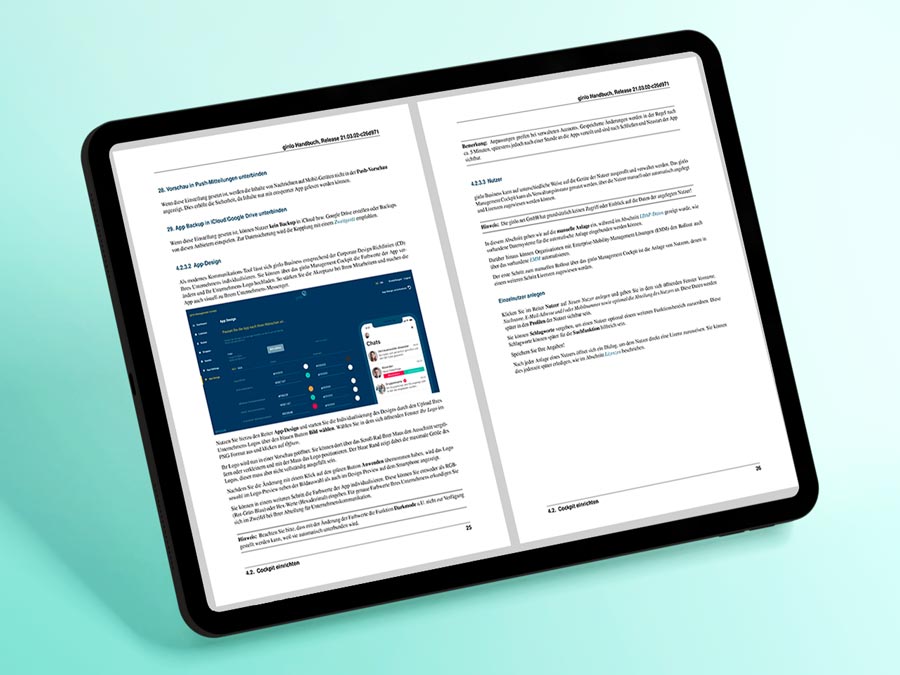Contact and support
You want to contact us or you are stuck? Don't worry, you can reach us here and we will help you immediately!
Kontakt und Support
Sie wollen mit uns Kontakt aufnehmen oder Sie stecken fest? Keine Sorge, hier erreichen Sie uns und wir helfen Ihnen sofort!
Sign up for our 30-day free trial!
Finally, a messenger for everyone.
Find out more today!
ginlo won't do what you want it to do?
Here at ginlo, we care about our customers. And we mean it when we say that we take every issue seriously – we're passionate about solving any problems you may have. So tell us: how can we help you today?
The ginlo education tariff:
Schools, colleges and universities can try ginlo for free and with no commitment on a 30-day trial!
Please complete all fields. We'll activate your account as soon as we've verified your eligibility for our educational tariff. After the trial period, you can continue to use ginlo for the discounted monthly price of €1.19 (incl. VAT) per user.